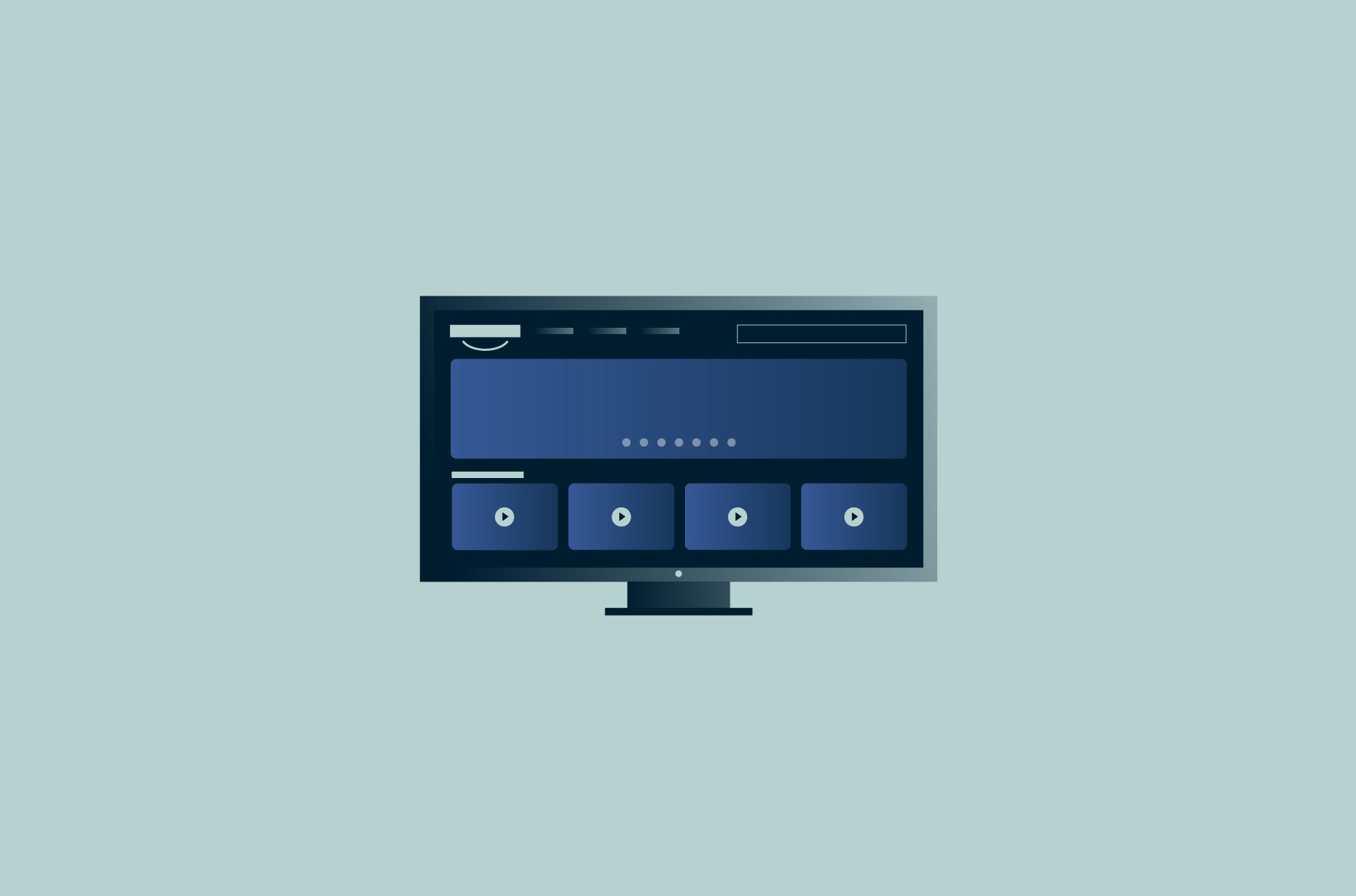Produced for ExpressVPN and originally uploaded to YouTube on June 15th, 2022.
Let’s go through the steps for installing the ExpressVPN app on an Nvidia Shield.
Before you start, you will need an active ExpressVPN subscription and a version of Nvidia Shield running Android 5.0 or above.
Please note that there are two methods of installation.
The first and the more common method is through Google Play
- On your Nvidia Shield device, go to the Google Play Store and search for ExpressVPN.
- Select ExpressVPN.
- On the ExpressVPN app page, select Install.
- Select “Open” then “Sign In”.
- Enter your ExpressVPN account email and password.
- Select “Sign In”.
- Your app will ask if you would like to share anonymous information to help make ExpressVPN faster and more reliable. Select your preference to continue.
- Select “OK” to configure the app.
- When asked to accept ExpressVPN connection requests, select “OK”.
That’s it! You are now set to use ExpressVPN on your Nvidia Shield device.
The second method is installation via an APK
If ExpressVPN is not available to download directly onto your Nvidia Shield device, or if Google Play is not available in your region, you can install the ExpressVPN app using the following steps:
- On your computer, go to the ExpressVPN setup page. If prompted, enter your ExpressVPN credentials and click “Sign In”.
- Enter the verification code that is sent to your email.
- On the right, click “Download APK”.
You now need a file management app to transfer the ExpressVPN app APK from your computer to your Nvidia Shield device. It’s important to note here that ExpressVPN is not affiliated with any third-party apps. - On your Nvidia Shield device, go to “Apps”. Under app categories, select “Search”.
- Enter File Commander. This is a file management app that is not affiliated with ExpressVPN. Click “Install” then open.
- Select “Allow” to permit File Commander to access photos, media, and files.
- Select a sign-in method. (Selecting Google will automatically sign you in with the same email address you used for your Android device.)
- On the main screen, select “PC File Transfer”.
- Toggle the switch on to reveal the IP address.
- Enter the IP address shown into the browser’s address bar on your computer. This will take you to the File Commander PC File Transfer screen. Double-click Internal storage, then click “UPLOAD FILES”.
- Click “SELECT FILES”. Select the ExpressVPN app APK you downloaded earlier. Select “Open”, then “UPLOAD”.
- You now have access to the ExpressVPN app APK on your Nvidia Shield device. Before that, you will need to enable Developer mode. On your remote, press the “home” button to return to the home screen. Select the “Settings” icon at the top righthand side of the home screen..
- Select “Device Preferences,” then “About”.
- Under About, locate Nvidia Shield device OS build. Keep selecting it until it says, “You are now a developer!”
- Go back to Settings. Select “Apps” then “Security & Restrictions” then “Unknown sources”. Toggle File Commander on.
- Go to File Commander. Select Internal storage, then select the ExpressVPN app APK you uploaded earlier. Select “INSTALL”.
- The ExpressVPN app is now installed to your Nvidia Shield. Go to ExpressVPN, then select “Open”.
You are now set to use ExpressVPN on your Nvidia Shield device!
ExpressVPN has many features to keep you safe online. Explore our videos linked in the description below for other ways to enhance your internet experience.
Be sure to also set up ExpressVPN on your other devices including smartphones, computers, and tablets.
If you have questions, you can contact ExpressVPN support, available 24/7 over live chat and email.